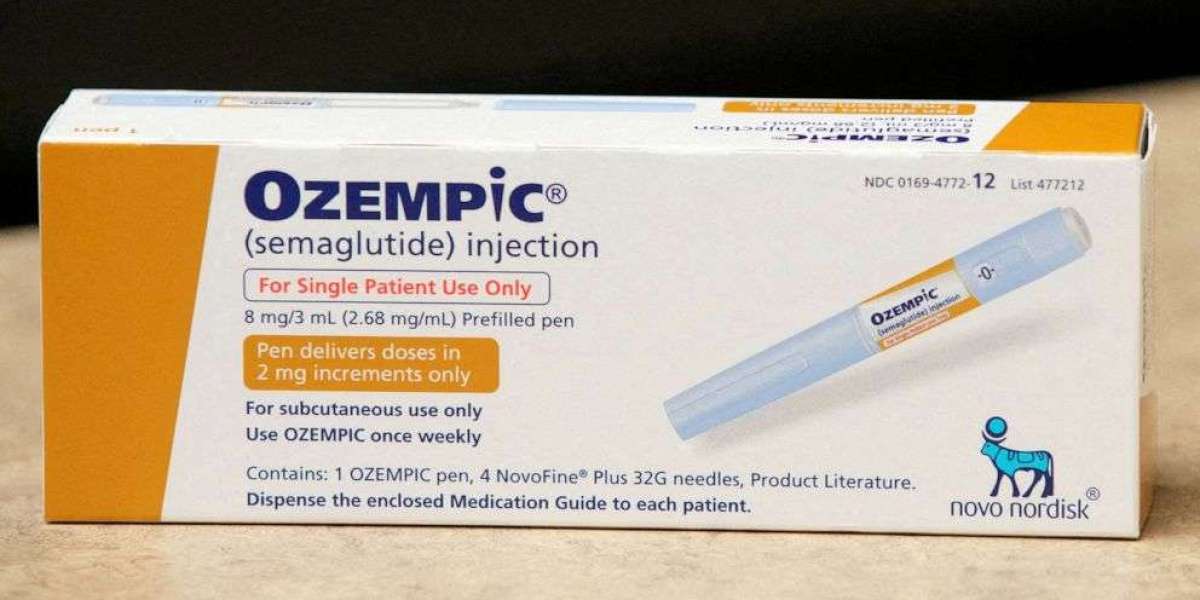The Anne Pro 2 is a popular 60% mechanical keyboard known for its compact design, customizable RGB lighting, and wireless capabilities. What truly sets it apart is its powerful software, which allows users to personalize their typing experience through key remapping, macro creation, lighting customization, and firmware updates. Whether you're a gamer, programmer, or general user, understanding how to optimize the Anne Pro 2 software can significantly enhance your productivity and overall keyboard experience.
1. Overview of Anne Pro 2 Software
The Anne Pro 2 software, officially known as ObinsKit, is a versatile tool designed for Windows and macOS. It offers a user-friendly interface for customizing nearly every aspect of the keyboard. From adjusting RGB lighting to creating complex macros, ObinsKit gives you full control over the keyboard’s functionality.
Key Features of ObinsKit:
- Key Remapping: Customize individual key functions.
- Macro Creation: Assign complex commands or shortcuts to single keys.
- RGB Lighting Control: Personalize backlight effects and colors.
- Firmware Updates: Keep your keyboard optimized with the latest software versions.
- Profile Management: Create and switch between multiple keyboard profiles.
2. How to Download and Install Anne Pro 2 Software
To start using the Anne Pro 2 software, follow these simple steps:
- Download the Software:
- Visit the official Obins website: ObinsKit
- Select the appropriate version for Windows or macOS.
- Download and install the software.
- Connect Your Keyboard:
- Plug in the Anne Pro 2 using the USB-C cable for wired mode.
- For wireless mode, enable Bluetooth and pair your device.
- Launch ObinsKit:
- Open the ObinsKit software and wait for it to detect the keyboard.
- Ensure that you have the latest firmware installed for better performance and bug fixes.
3. Key Remapping and Customization
One of the standout features of the Anne Pro 2 software is its key remapping capability. This allows you to assign different functions to each key, creating a layout that suits your needs.
Steps for Key Remapping:
- Open ObinsKit and navigate to the "Keymap" section.
- Select the key you want to remap.
- Choose a new function from the dropdown list.
- You can assign single key functions or map complex macros.
Tip: For gamers, remap frequently used keys to more accessible locations for quicker reactions.
4. RGB Lighting Customization
The Anne Pro 2 software offers extensive RGB lighting customization, allowing you to personalize the keyboard's aesthetics.
How to Customize RGB Lighting:
- Go to the "Lighting" tab in ObinsKit.
- Choose from pre-set effects or create custom color patterns.
- Adjust brightness, speed, and color combinations.
- Save and apply the settings to your keyboard.
Popular RGB Effects:
- Wave: Smooth color transitions across the keyboard.
- Breathing: Fading in and out effect.
- Reactive: Keys light up when pressed.
5. Macro Creation and Management
The macro feature in ObinsKit is highly useful for gamers, programmers, and productivity enthusiasts. Macros allow you to automate a sequence of keystrokes or commands with a single key press.
Steps to Create Macros:
- Go to the "Macro" section in ObinsKit.
- Click on “Create Macro”.
- Name the macro and assign a key.
- Record the sequence of keystrokes or commands.
- Save and assign it to a key.
Example Use Cases:
- Gamers: Automate repetitive in-game actions.
- Programmers: Insert commonly used code snippets with one key press.
- Office Users: Speed up repetitive tasks like copy-paste commands.
6. Firmware Updates and Maintenance
To keep your Anne Pro 2 performing optimally, it’s essential to regularly update the firmware.
How to Update Firmware:
- Open ObinsKit.
- Navigate to the "Settings" or "Firmware" section.
- Check for updates and install the latest version.
Firmware updates often include bug fixes, performance improvements, and new features, ensuring your keyboard stays reliable and efficient.
7. Troubleshooting Common Issues
While the Anne Pro 2 software is reliable, you may occasionally encounter issues such as connection problems, unresponsive keys, or lighting errors. Here’s how to fix them:
- Keyboard Not Detected: Reconnect the keyboard via USB-C or Bluetooth and restart the software.
- Firmware Update Fails: Ensure a stable connection and try again.
- RGB Lighting Issues: Reset the lighting settings in ObinsKit.
- Conclusion
The Anne Pro 2 software (ObinsKit) is an essential tool for customizing and maximizing the potential of your mechanical keyboard. From key remapping and macro creation to RGB customization and firmware updates, the software empowers you to personalize the keyboard to your preferences. Whether you're a gamer seeking faster reactions, a programmer optimizing your workflow, or simply someone who enjoys vibrant lighting effects, the Anne Pro 2 software offers the flexibility and functionality you need.
By regularly updating the software and exploring its advanced features, you can enjoy a seamless and highly efficient typing experience with your Anne Pro 2 keyboard.