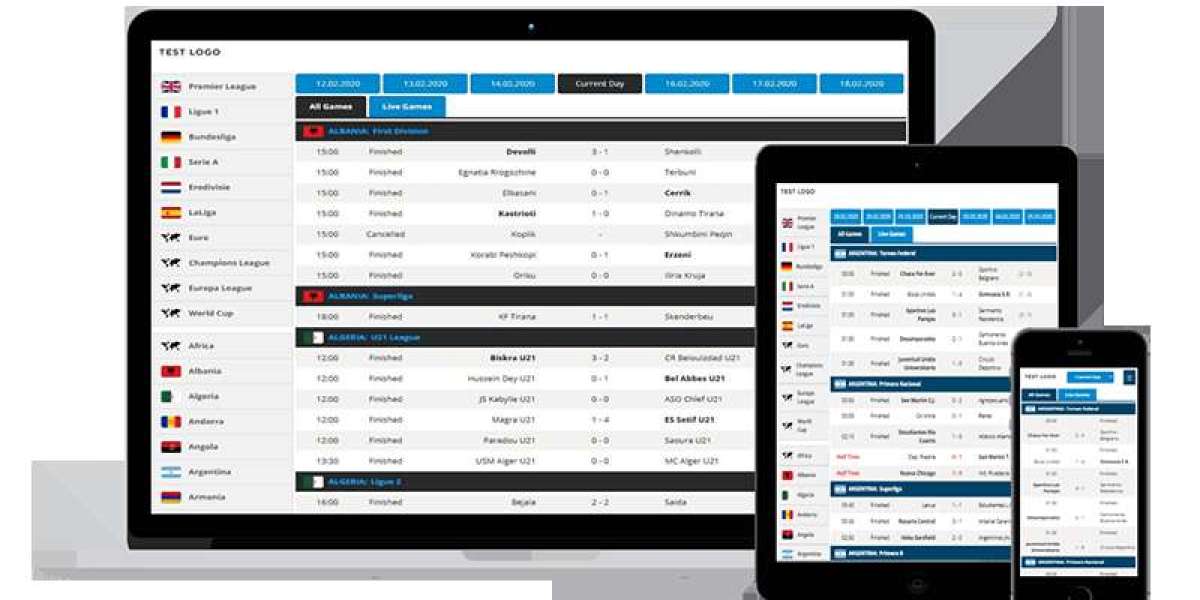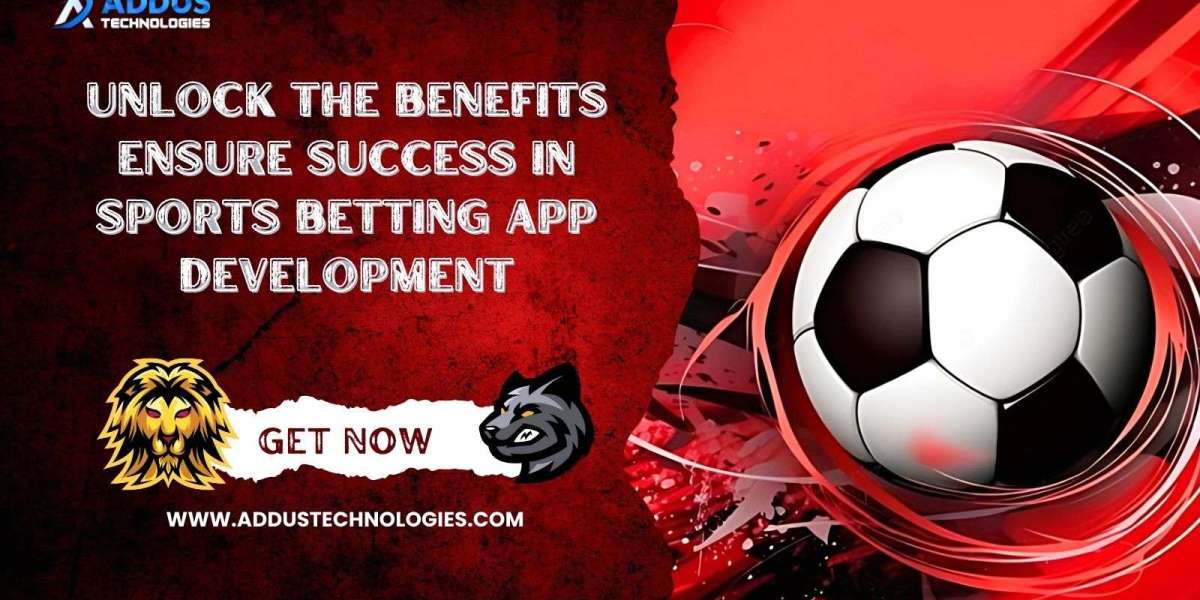PDF files are a popular file format commonly used to share documents online. PDF stood for Portable Document Format and was developed by Adobe Systems in the early 1990s. The main advantage of PDF files is that they are compatible with almost all devices and operating systems, making it easier to share documents. However, when dealing with several PDF files, it can become quite cumbersome to handle them separately. This is where combining PDF files can come in handy. In this article, we will know different methods of combining PDF files and provide step-by-step guides on how to do so.This article describes about How To Combine PDF Files.
How to Combine Pdf Files:
There are several methods for combining PDF files. The most common ones are using online tools, a built-in PDF editor, and third-party software. Online tools are free and easy to use, but the downside is that they may not be as secure as other methods. Built-in PDF editors may be available with your device or software, making them a convenient option. Third-party software is often more feature-rich but may come at a cost.
Using Smallpdf.com:
Step-by-Step Guide on Combining PDF Files using Online Tools
Online tools for combining PDF files are readily available on the internet. One example is Smallpdf. To merge PDF files using Smallpdf, follow these steps:
Visit Smallpdf.com.
Select the "Merge PDF" tool.
Upload the PDFs you want to combine/merge.
Rearrange the PDF pages by clicking and dragging them to the desired position.
Click "Merge PDF" and wait for the website to process the files.
Download the merged PDF to your device.
Step-by-Step Guide on Combining PDF Files using a Built-In PDF Editor
Many devices and software programs have built-in PDF editors that can merge PDF files. Here's how to do it on a Mac:
Using Adobe Acrobat DC:
This tool can merge PDF files if you have an Adobe subscription. Open Acrobat DC, select the 'Tools' option, and then click on 'Combine Files.' Choose the PDFs you want to merge, arrange them in the desired order, and click on 'Combine.' The merged pdf will be on your computer, and you can then share or print it as needed.
Using Preview on a Mac:
You can use Preview to merge PDF files if you are a Mac user. Open Preview and go on 'File' menu. Click on 'Open,' select the PDF files you want to merge and click on 'Open.' Arrange the pages in the desired order, then click on 'File' followed by 'Export as PDF.' Give the file a name, choose a location to save it, and click on 'Save.'
Tips for Merging PDF Files:
Before merging PDF files, ensure they have the same orientation and page size.
To keep the original formatting and layout, use the same font and font size in all PDF files.
Always review the merged file to ensure that all pages are in the correct order and that no pages are missing.
If you need to edit the merged PDF file later, use a PDF editor to handle large files.
Conclusion:
In conclusion, merging PDF files is an easy process that can save you time and effort. After reading our post, you now know how to combine pdf files. You can use various methods, from online tools to software programs. Choose the best method for you and follow the tips to ensure that the merged file is high quality.