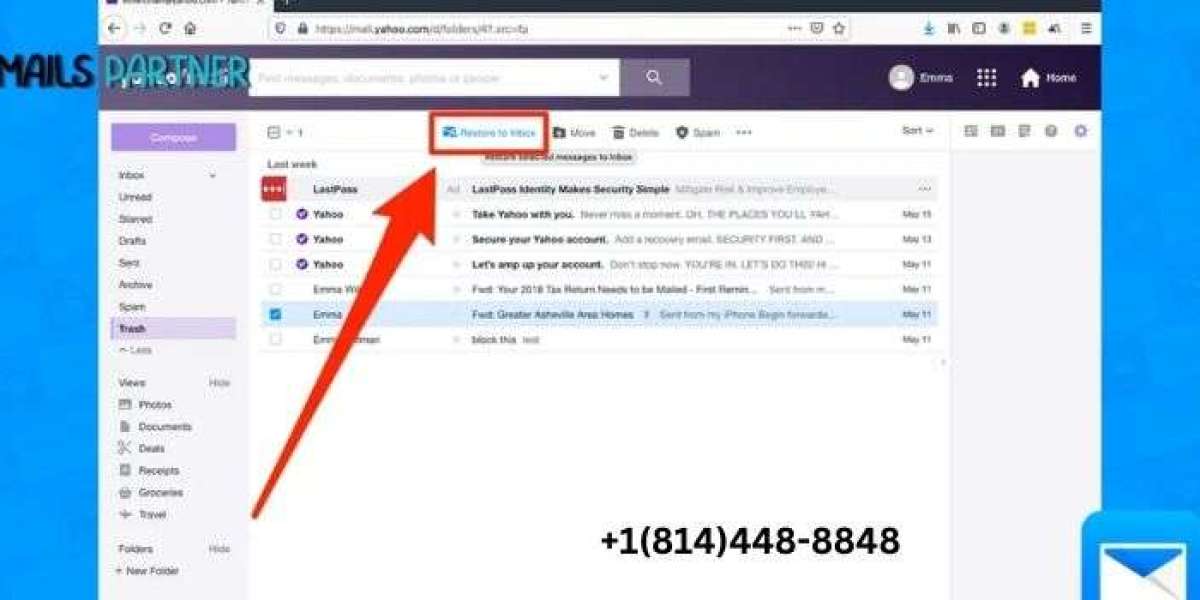Accidentally deleting important emails can be frustrating, especially when those messages contain crucial information. For Yahoo Mail users, however, there’s good news—retrieving deleted emails is often possible. If you’re wondering how to recover deleted emails from Yahoo, this guide will walk you through the recovery process, whether the messages are in the Trash folder or permanently deleted.
Let’s explore the methods available to restore lost emails and avoid losing essential communication in the future.
Understanding Email Deletion in Yahoo Mail
Yahoo Mail provides a structured system to handle deleted emails, ensuring they are recoverable within a specific time frame. Deleted emails initially move to the Trash folder, where they are retained for up to 7 days. Once removed from the Trash folder, the emails are considered permanently deleted but may still be recoverable under certain circumstances.
Knowing where your deleted emails are located will help you decide on the best recovery method.
Methods to Recover Deleted Emails from Yahoo
1. Recover Emails from the Trash Folder
The Trash folder acts as a temporary storage location for deleted emails. If you accidentally delete an email, follow these steps to restore it:
- Log In to Your Yahoo Mail Account:
- Open Yahoo Mail on your web browser or mobile app and sign in using your credentials.
- Go to the Trash Folder:
- On the left-hand menu, click on Trash to view deleted emails.
- Select the Email to Restore:
- Locate the email you want to recover. Click the checkbox next to it to select it.
- Move the Email to the Inbox:
- Click the Move button and choose Inbox or any other folder where you want the email to be restored.
Key Tip:
Act quickly, as emails in the Trash folder are automatically deleted after 7 days.
2. Recover Permanently Deleted Emails
If your email is no longer in the Trash folder, it may still be recoverable through Yahoo’s recovery tool. Here’s how:
- Submit a Restore Request:
- Yahoo Mail allows users to request recovery of deleted emails. Visit the Yahoo Mail Restore Help Form and fill out the required details.
- Specify the Time Frame:
- Indicate the approximate time when the email was deleted. Yahoo will attempt to retrieve emails from their server based on this information.
- Wait for Confirmation:
- Yahoo will process your request and notify you of the outcome. Restored emails are usually sent back to your Inbox or a specific folder.
Important Notes:
- The recovery tool works best for emails deleted within the last 7 days.
- Recovery is not guaranteed if emails were deleted a long time ago or if server backups are unavailable.
Recovering Deleted Emails from Yahoo Mobile App
For users managing emails on mobile devices, recovering deleted emails is just as straightforward:
- Open the Yahoo Mail App:
- Launch the app on your device and log in.
- Access the Trash Folder:
- Tap the menu icon (three horizontal lines) and select Trash from the list of folders.
- Restore Emails:
- Tap and hold the email you wish to recover, then select Move and choose the desired folder.
The process is seamless and mirrors the steps on the desktop version.
What to Do If Recovery Fails
Sometimes, recovery attempts may be unsuccessful due to various reasons, such as:
- Emails being deleted beyond the recovery window.
- Server backups being unavailable.
If recovery through Yahoo’s tools isn’t possible, consider these alternatives:
1. Check Linked Accounts
If you’ve linked your Yahoo account to other email services (e.g., Gmail or Outlook), check those accounts for a copy of the deleted email.
2. Contact the Sender
If the email was sent to you by someone else, request them to resend the message.
3. Use Backup Tools
If you frequently back up your emails, restore deleted messages from your backup.
Preventing Email Loss in the Future
To minimize the risk of losing important emails, implement the following best practices:
1. Enable Email Backups
Use third-party tools or services to create regular backups of your Yahoo Mail account. This ensures you have a copy of your emails in case of accidental deletion.
2. Organize Emails Using Folders
Sort your emails into folders based on categories such as work, personal, and subscriptions. This reduces the likelihood of accidentally deleting important messages.
3. Archive Emails
Instead of deleting emails, use the Archive feature to move them out of your Inbox while keeping them accessible.
4. Be Cautious with Bulk Actions
When managing multiple emails, double-check your selections before performing actions like deleting or marking them as spam.
5. Regularly Empty Spam and Trash Folders
While this may seem counterintuitive, keeping these folders clean reduces the risk of overlooking important emails mixed in with spam or trash.
FAQs About Recovering Deleted Emails in Yahoo
1. Can I recover emails deleted years ago?
Emails deleted more than 7 days ago are unlikely to be recoverable, as Yahoo typically retains backups for a limited time.
2. Are restored emails placed in the original folder?
Restored emails are generally returned to the Inbox or a designated recovery folder.
3. Can I recover emails on a free Yahoo account?
Yes, email recovery is available for both free and premium Yahoo accounts, though premium users may receive faster support.
4. How long does the recovery process take?
The recovery process may take a few hours to a couple of days, depending on the volume of requests.
How Yahoo Recovery Compares to Other Email Services
Gmail
Gmail also allows recovery of deleted emails from the Trash folder for up to 30 days. However, once emails are permanently deleted, recovery options are limited to contacting Google Support.
Outlook
Outlook provides a “Recover Deleted Items” feature that allows users to restore emails even after the Trash folder is emptied, provided the retention policy is active.
Yahoo Mail
Yahoo offers robust recovery options within a 7-day window, making it competitive with other major email platforms.
Advanced Recovery Tips for Tech-Savvy Users
If you’re comfortable with technology, consider using these advanced recovery methods:
1. Email Clients
If you’ve synced your Yahoo Mail with an email client like Microsoft Outlook or Mozilla Thunderbird, check the client for a local copy of the deleted email.
2. Cloud Services
If your Yahoo Mail is integrated with cloud storage services like Google Drive or Dropbox, check these platforms for saved copies of attachments or messages.
Conclusion
Accidentally deleting important emails doesn’t have to be a cause for panic. By understanding how to recover deleted emails from Yahoo, you can take immediate steps to retrieve lost messages and prevent future loss. Whether the emails are in the Trash folder or require Yahoo’s recovery tool, acting quickly is crucial.
For additional guidance on email management and recovery, rely on the expertise of the Emails Partner Team to streamline your email experience.