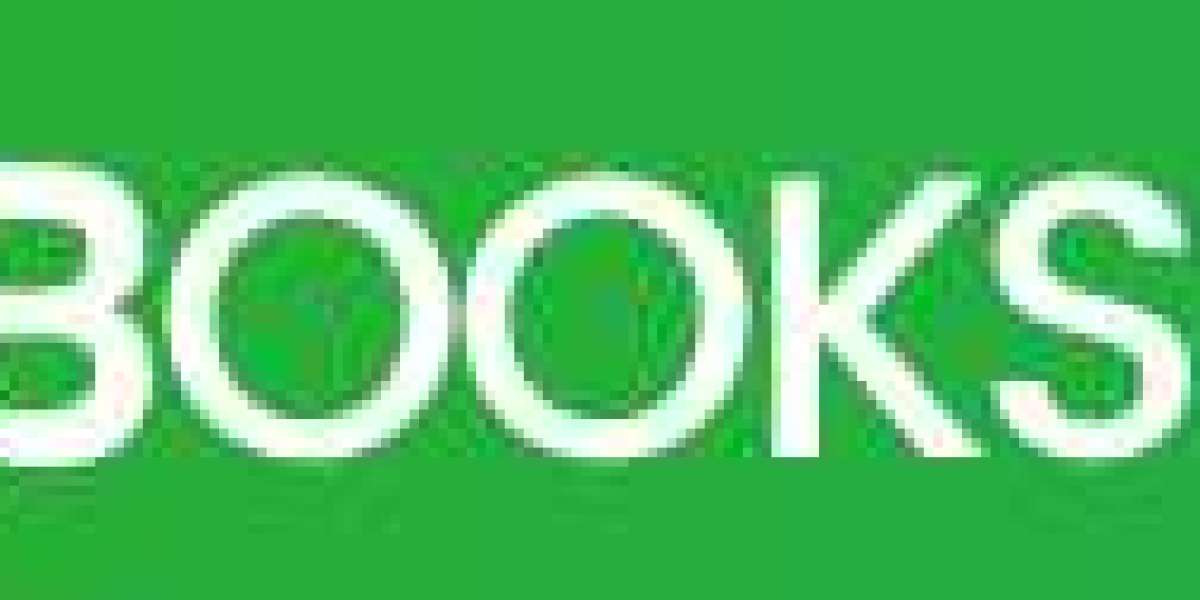Are you struggling to open QuickBooks or access your company files over a network? One common reason is that Windows Firewall is blocking QuickBooks from communicating with the server or the internet. This guide will help you understand the causes and show you how to fix it quickly.
Let’s dive into the details so you can keep your accounting operations running smoothly.
Why Does Windows Firewall Block QuickBooks?
Windows Firewall acts as a security gatekeeper. If QuickBooks or its components aren’t listed as safe applications, the firewall may restrict access. This results in issues especially during multi-user setups or when trying to access company files stored on another system.
Common Reasons for This Issue:
Missing firewall exceptions for QuickBooks
Incorrect network port configurations
Recent Windows updates resetting firewall settings
Interference from third-party antivirus or firewall programs
Symptoms That Firewall Is Blocking QuickBooks
You may be experiencing this issue if you notice:
QuickBooks throwing Error Codes like H202, H505, or 6000 series
Inability to connect in multi-user mode
QuickBooks Database Server Manager not functioning
Sluggish performance or failed connection when opening company files
If these match your situation, it's time to adjust the firewall settings.
How to Fix Windows Firewall Blocking QuickBooks
Here are several tested and trusted solutions to resolve this issue.
1. Use QuickBooks File Doctor from Tool Hub
The QuickBooks Tool Hub includes a utility called File Doctor that checks network issues and attempts to repair them.
Steps:
Download and install the QuickBooks Tool Hub (latest version).
Open it and go to Network Issues.
Launch QuickBooks File Doctor.
Browse to your company file and allow the scan.
This tool often automatically adjusts firewall and port settings for you.
2. Configure Windows Firewall Ports for QuickBooks
Every version of QuickBooks uses specific ports. You need to add them to the firewall manually if not configured properly.
Steps:
Go to Control Panel > Windows Defender Firewall > Advanced Settings.
Click Inbound Rules > New Rule > Port.
Enter the port numbers based on your version:
QuickBooks 2024: 8019, 56728–56730
QuickBooks 2023: 8019, 56727–56729
Allow the connection and name the rule accordingly.
Repeat the process for Outbound Rules.
This ensures QuickBooks can send and receive data.
3. Add QuickBooks Program Files to Exception List
Make sure that important QuickBooks executable files are not being blocked.
Add These Files:
QBW32.exeQBDBMgrN.exeQBDBMgr.exeIntuitSyncManager.exeFileManagement.exe
Steps:
Go to Allow an app through Windows Firewall.
Click Change settings > Allow another app.
Add each of the QuickBooks-related executables.
Allow both Private and Public access.
4. Temporarily Disable Firewall to Test Access
To verify if the firewall is the cause, you can temporarily disable it.
Steps:
Go to Windows Security > Firewall & Network Protection.
Turn off firewall for Private, Public, and Domain networks.
Try to reopen QuickBooks and access the file.
If QuickBooks works when the firewall is off, then it confirms the firewall was blocking access. Re-enable it and apply permanent fixes.
5. Restart QuickBooks Database Server Manager
If you're in a multi-user environment, this tool is essential for connecting shared company files.
Steps:
Open QuickBooks Tool Hub.
Go to Network Issues.
Click QuickBooks Database Server Manager.
Browse to the folder with your company files and scan.
This can help re-establish proper connections.
Prevent Windows Firewall from Blocking QuickBooks Again
Once you've resolved the problem, take a few preventive steps to avoid it in the future.
Do These:
Always update QuickBooks to the latest release
Check firewall settings after major Windows updates
Use trusted antivirus software that integrates well with QuickBooks
Keep QuickBooks ports and .exe files whitelisted
Avoid These:
Ignoring network errors during setup
Disabling the firewall permanently (use exceptions instead)
Overlapping security software that creates conflicts
Still Need Help? Contact QuickBooks Support
If you're still unable to fix the issue or worried about making incorrect firewall changes, it’s best to speak to a certified QuickBooks professional. The smallest mistake in firewall settings can restrict other apps or expose your system.
Call +1(866)409-5111 now to speak with an expert who can resolve the issue remotely and safely.
Conclusion
When Windows Firewall is blocking QuickBooks, it can disrupt your workflow, especially in shared or networked environments. By adjusting port settings, allowing exceptions, and using tools like QuickBooks Tool Hub, you can quickly get back on track.
For more complex problems or if you're unsure about changing system settings, don’t hesitate to call +1(866)409-5111. QuickBooks experts are available to walk you through every solution or handle the fix for you.